Migration to BusinessObjects Enterprise XI 3.0
We have now migrated our first customer to BOXI 3.0! And surprisingly it all went smoothly. The whole migration process took about 9 hours which included manual system configuring of settings transferred from the old system.
This is the work flow we used:
- Stop all services for BOXI R2.
- Stop the SIA in BOXI 3.0.
- Remove the BOXI 3.0 File Repository Server (FRS) filestore folders under
\BusinessObjects Enterprise 12.0\FileStore. - Copy the Central Management Server (CMS) repository via Central Configuration Manager (CCM) from BOXI R2 to BOXI 3.0.
- Copy the Input and Output file repository folders from BOXI R2 to BOXI 3.0.
- Perform Update Objects throgh the CCM. This step was by far the most time demanding one, it took over four hours.
When the migration process was completed and the system was up and running I did system tests by two tools provided by Business Objects; Deployment Diagnostic Tool and Repository Diagnostic Tool.
Deployment Diagnostic Tool
The Deployment Diagnostic Tool (DDT) is a java-based application that is designed to verify basic operating functionality of a BusinessObjects Enterprise XI 3.0 installation.
The tool is located with the other tools for BOXI 3.0. The XML log file is stored in
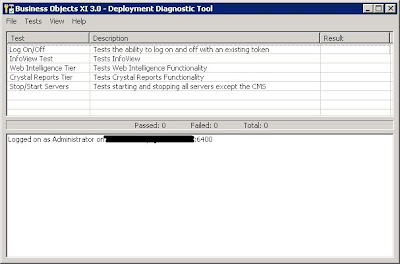
- Log On/Off - tests logging on and off BOE.
- InfoView Test - test logging on and logging off through InfoView.
- Web Intelligence Tier - tests creating, viewing, and scheduling a simple Web Intelligence document.
- Crystal Reports Tier - tests creating and scheduling a simple Crystal Reports document.
- Start/Stop Servers - connects to a CMS and queries for all available servers associated with it, then proceeds to stop and start each one.
Repository Diagnostic Tool
The Repository Diagnostic Tool (RDT) is new for BusinessObjects Enterprise XI 3.0. This command line tool scans, diagnoses, and repairs inconsistencies that may occur between the CMS system database and the FRS filestore.
What does that exactly mean? RDT find inconsistencies;
- when a object exist but no file or
- when a file exist but no object.
How the inconsistency have occured in the first place is another story.
RDT doesn't repair the inconsistencies by default, it only gives a report. The report log is stored in a xml file named Repo_Scan_yyyy_mm_dd_hh_mm.xml under
Note: It is highly recommended that you do a backup of your system before doing a automatic repair via the tool.

No comments:
Post a Comment